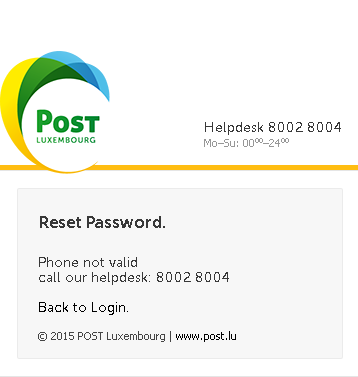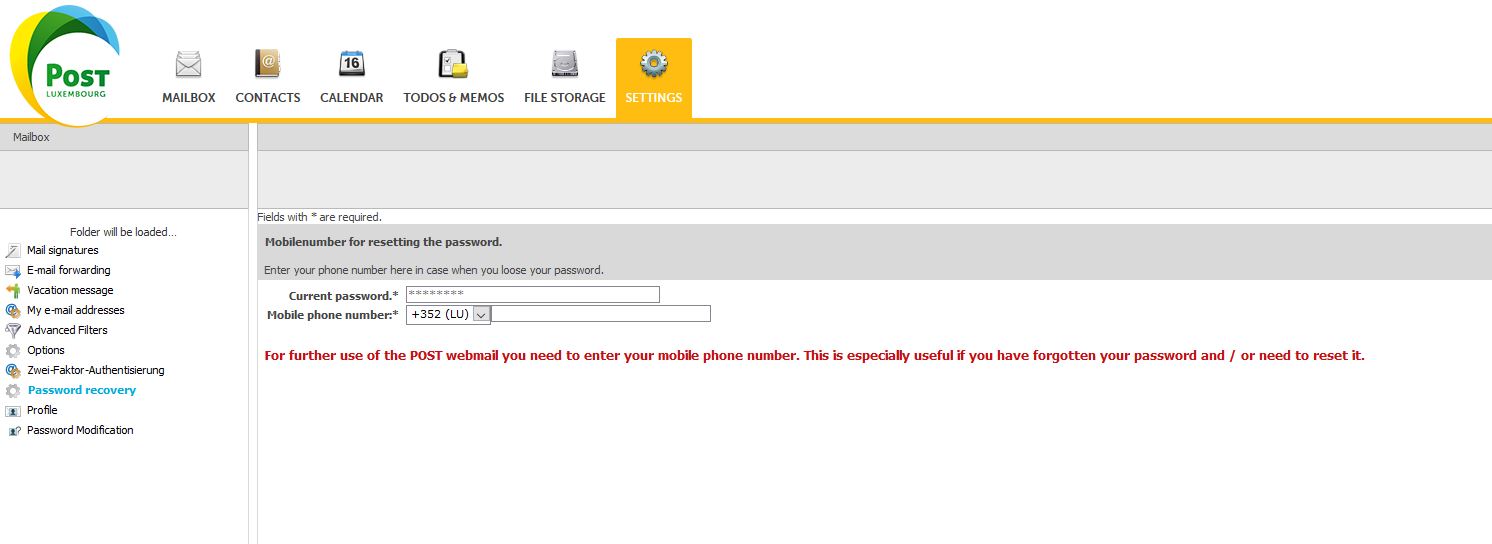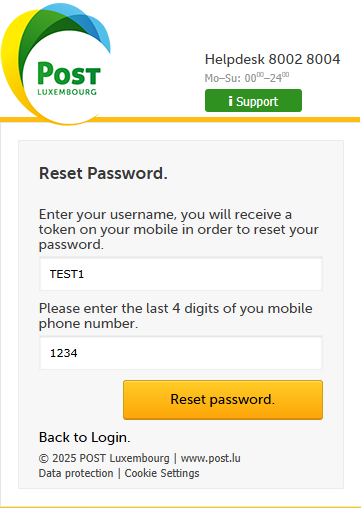Prerequisites
Webmail customers must associate a Luxembourg mobile phone number with their account in order to be able to restore their password with ease in case of loss or other.
ASSOCIATION OF A TELEPHONE NUMBER
After login you receive a pop-up to inform you that your account is not yet associated with a phone number.
Setting a mobile number
As you can see, you are directed to the settings page of your Webmail account in order to enter your mobile number and confirm it with your current password.
Only Luxembourgish, French, German an Belgian phone numbers are accepted.
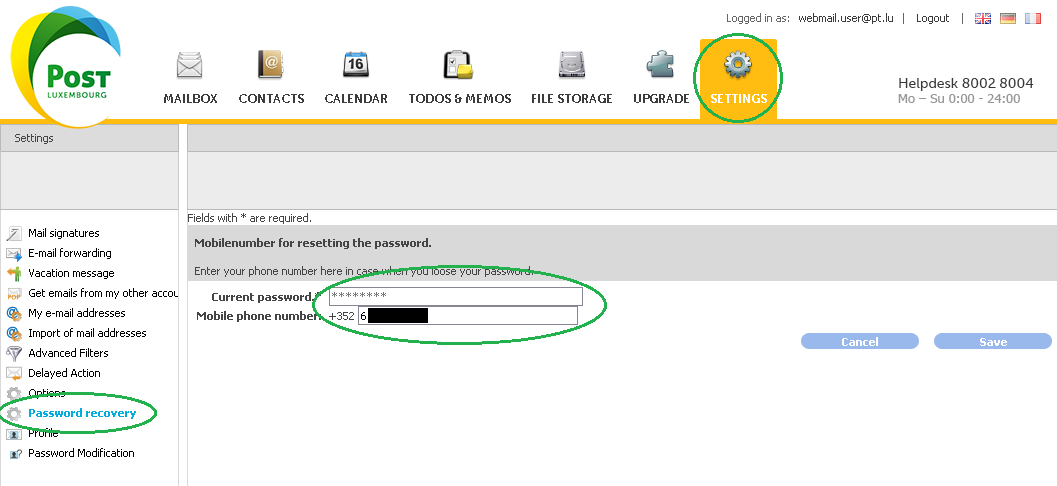
After saving your mobile phone number you will receive an SMS with a random security number called TAN Please enter this TAN number to confirm your association of your mobile number so that you can restore your password at any time.
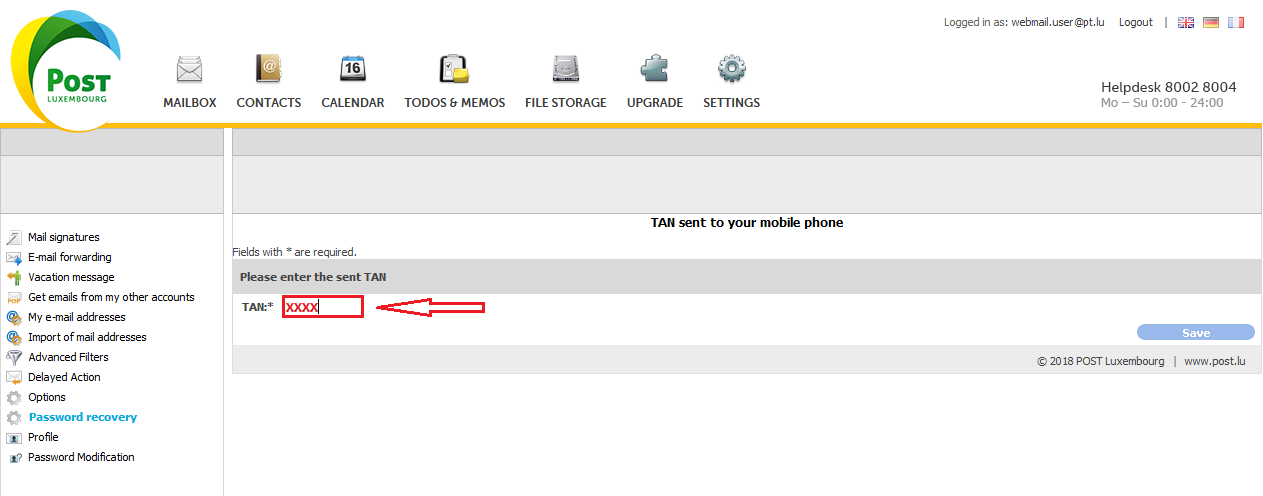
Mobile number saved
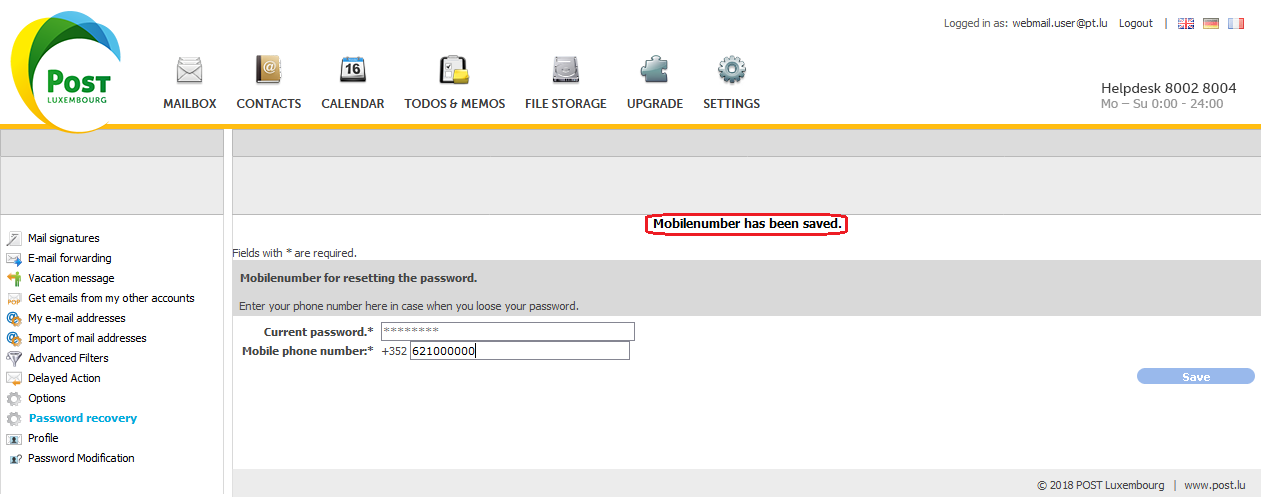
Now you are able to use the password recovery feature.
RESET YOUR PASSWORD
Login to Webmail
On the web-mail interface login windows https://webmail.pt.lu, click on “Reset Password”

Enter email address / username
On the following screen, you need to enter your email address or username and click “Reset password”.
To successfully recover your password, please provide the username, the last four digits of the phone number linked to the email account.
Now, a SMS will be sent to the mobile number associated to your web-mail account.
Enter PIN code and new password
On the following screen, you need to enter the PIN code you received via SMS and you have to enter your new password, confirm it and click on “Reset password”.
Please make sure to choose a strong password and to keep it strictly confidential. The password must fulfill the following properties:
- The password must be at least 8 characters long.
- The password must contain one lower character [a-z].
- The password must contain one upper alpha character [A-Z].
- The password must contain one numeric character [0-9].
- The password may contain special characters [,.:;?!”\’`()<>[]{}+-*/=$%&\|^~_@]
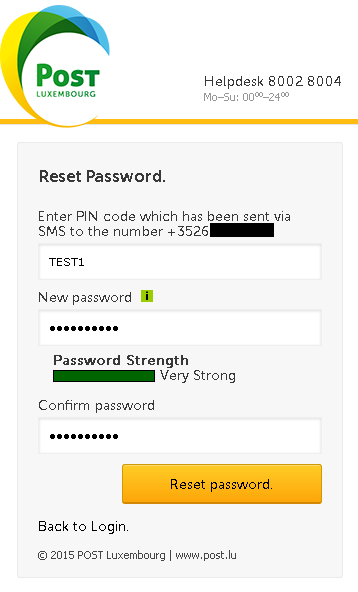
Password successfully set
If the PIN code was correct, and your new password has been correctly entered twice, a new confirmation screen will open saying that the new password has been successfully set.
Now you can go back to the web-interface login page and log-in with the new password.
CLASSICAL METHOD OF RESETTING
If you click on “Reset Password” on the web-mail login interface and you don’t have a mobile number associated to your web-mail account, you will get the following screen and the ordinary password reset routing has to be done by contacting our Help desk (Tel. 8002 8004), which will launch the Classic reset procedure.