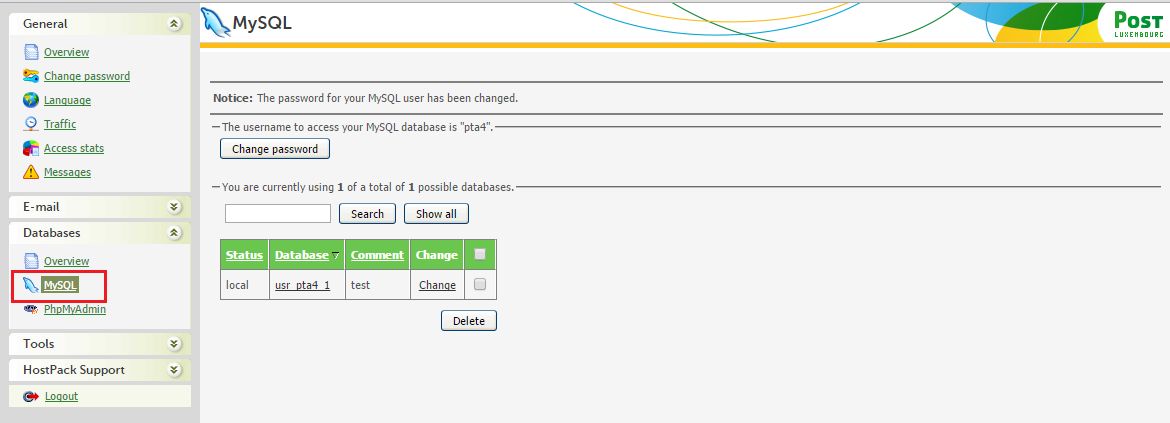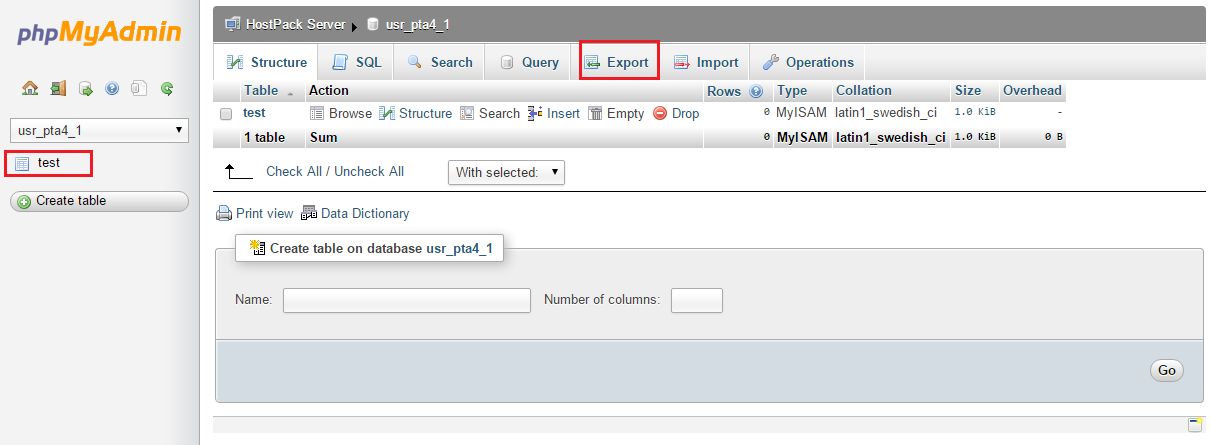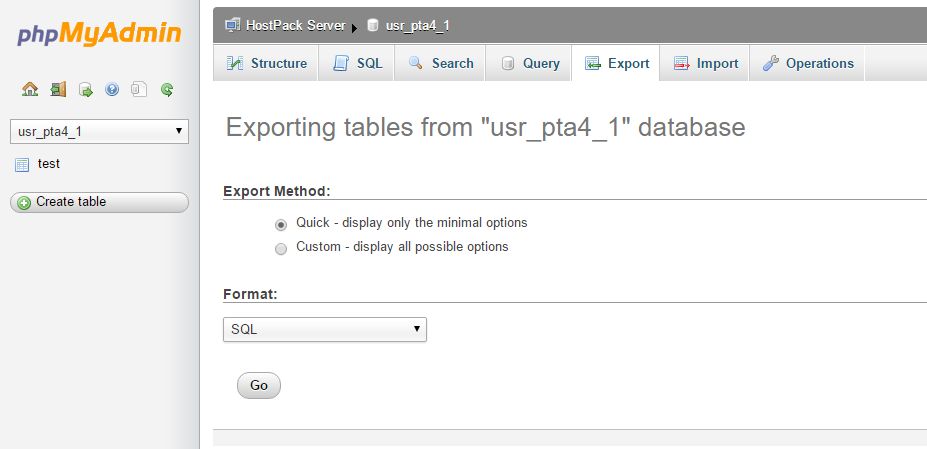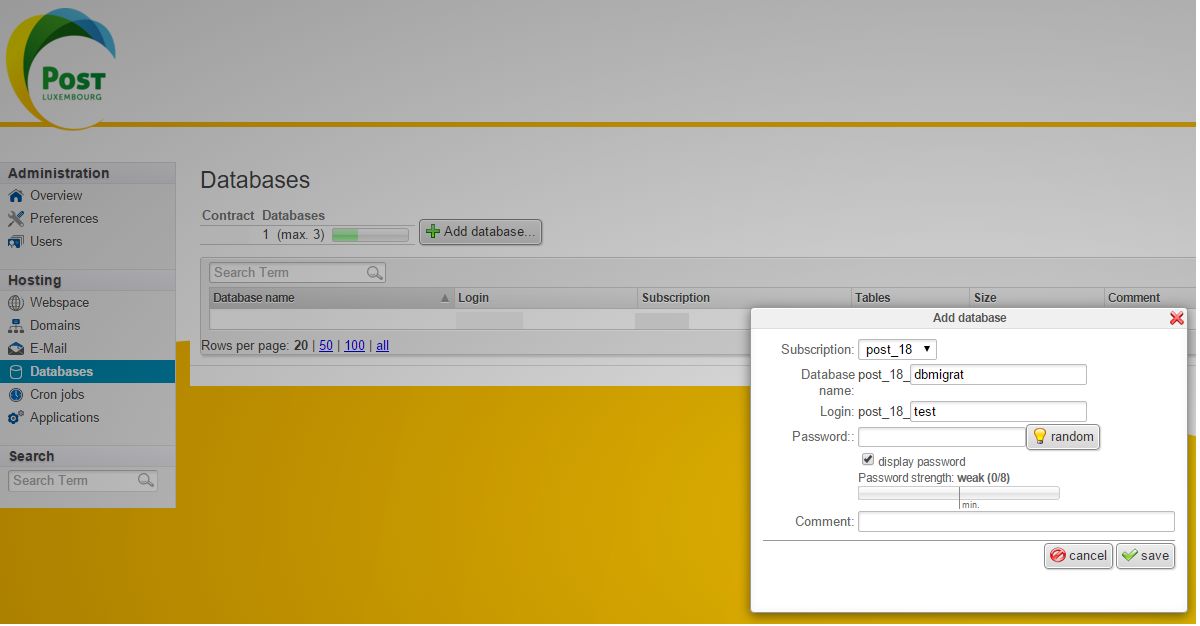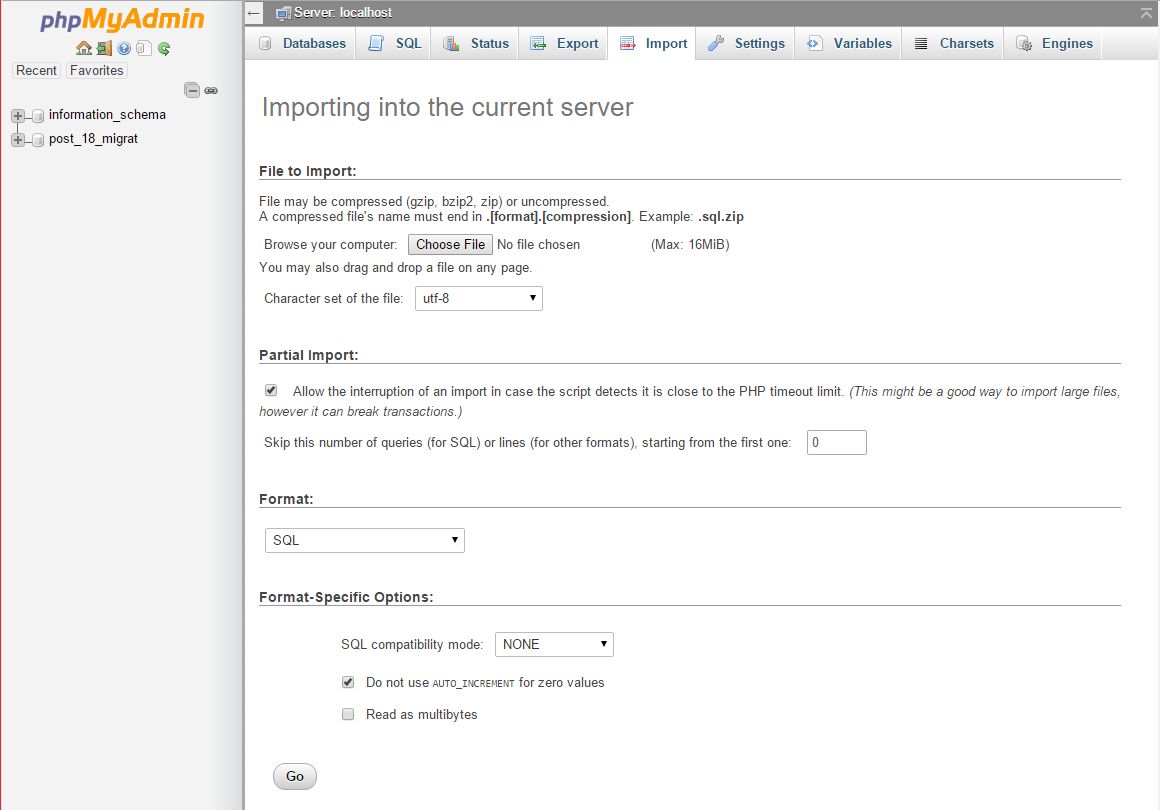Once you have a new HostPack account, there are 4 major steps involved in migration to the new version of HostPack.
- Migrate static files via FTP
- Migrate Databases
- Migrate Email
- Modify DNS to point to the new platform
Note: Once your HostPack is migrated to HostPack v2 your old HostPack will be deleted after 30 days.
FTP Files
FTP all static files from your old HostPack to the new HostPack. This can be done using FTP (See here on how to set up your FTP account)
Migrate Databases
- Export databases from previous HostPack
- Login to old HostPack
- Click on Database
- Select the database you want to migrate to open the phpMyAdmin portal
2. Once the phpMyAdminPortal opens you can start the Export process.
3. Click on Go to download the database dump. This will download the database to your PC.
4. In your new HostPack create a new database. Once created you can access the phpMyAdmin Interface
5. In the new phpMyAdmin interface you can import your sql database. Click on Choose File and upload your previously downloaded database.
Email Migration
If you have email accounts setup in the old Post HostPack these can be migrated. Simply re-create the email address (See here how to create email addresses.)
Note:
- All new emails will immediately be delivered to the new platform.
- All old emails will remain in the old platform (If you want to migrate old emails to the new platform, you can use tools freely available on the internet to sync IMAP accounts)
- The old email accounts will be deleted 30 days after the migration.
Modify DNS
Depending who you purchased your Domain Name from you will have to modify the DNS to point to the new Domain.
If you purchased your Domain with Post you can check here for instructions on how to update your DNS records